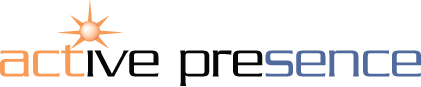Sales Presentations: Animating PowerPoint SmartArt
In the previous post, we discussed the basic benefit of using PowerPoint SmartArt in your business presentations.
Completely eliminating any need for the continued use of bullet-point lists, PowerPoint SmartArt allows you create artistic text-led diagrams that are both user-friendly and easy to remember. This level of graphic support allows you to better create a script synchronised with your on-screen material. In order to achieve maximum impact for this intricate integration, animation is vital.
PowerPoint SmartArt is optimally effective when animated. In general, animation allows you create a clearly defined role for yourself as a presenter. If everything appears on your slides all at once, you are redundant before you’ve even begun. Your audience will either a) read the slides or b) listen to you. Building an image visually over time, synchronised with your spoken message is the best way to deliver a truly memorable message.
Usefully, the graphics within PowerPoint SmartArt possess a built-in animation function. There are three options as to how animation can take effect:
As One Object:
The SmartArt graphic is treated as a single element and the selected animation is applied to the entire graphic
One by One:
Each element of the SmartArt graphic is treated as a separate element and the animation is applied to each element in sequence
All At Once:
In a sense, this is a half-way house between the first two animations. The animation executes as one, however it is applied to each element separately
Experimenting with the application of different SmartArt animations is a good way of working out what suits your material and how you could produce a script that best presents it.
Remember, animation can seem silly and distracting if overused. However, this does not mean that you should shy away from using it sensibly.
Animation brings movement into a presentation. It allows you to introduce the different elements of your slides as free-standing, individual concepts. This helps to keep your audience engaged.
Again, practice is king in terms of knowing your script. However, if your presentation uses animation to effectively synchronise spoken words and supporting graphics, your audience will understand you and your slides as one integrated product. They will remember your message.
Like this post? Share it here...
Our free advice library offers useful presentation tips with a range of unique documents available to download. You may be interested in our Expert Guide 'PowerPoint SmartArt'. Click on the cover image for more information...